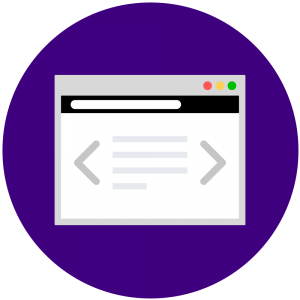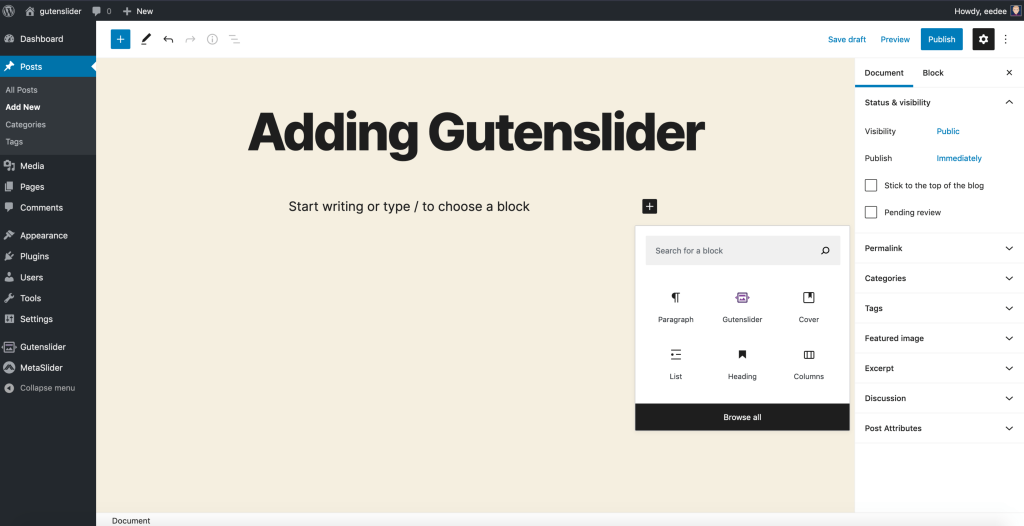Gutenslider Pro allows you (from version 4.3.5) to add a parallax slider to your page or post easily. You know the effect from many famous post 2015 websites, that adds simple and appealing interactivity to your images. Let’s show you how it can be activated and customized. But first a simple demo:
Enabling Parallax for your WordPress Sliders in Gutenslider
Go to the block settings to the panel “Effects” and enable the Parallax setting. Then further customize the effect by setting the direction of the parallax and the “Parallax Amount”. You can experience the results in the frontend.
Watch this introductory video, that shows how to create the slider, you find at the bottom of the page.
More examples of how Parallax can be used in your sliders
Example 1: Create a slider that showcases your photographic work.
Do the following:
- Animation to “slide”
- “Slides to show” option to 2
- the content mode to fixed to
- add a paragraph reading “Portrait Photography”
- GO!
Example 2: Create a slider that showcases your Airbnb place.
As a Airbnb host you probably want to showcase the beauty of your appartment or house to your potential visitors. A parallax slider is one nice option to do so.
Just do the following (as can also be seen in the video above):
- Add your images (e.g. from unsplash.com, to select multiple, remember to hold down the command or alt key)
- Change the slider settings. Here we set the align to wide
- Enable Parallax
- Set the direction and the amount to your desired settings
- Go!
To enable the parallax settings in the block settings bar on the right, you need to get a pro or expert version. To test it out, you can always try Gutenslider pro in a free 7-day trial, with no credit card or payment options needed and money back guarantee.